The ASP.NET Ajax Data Grid Control provides amount of functionalities for UI designers to build outstanding user interface for their ASP.NET applications. It uses an AVL structure to group, sort, filter data fast, even processing complicated hierarchy data. UI Virtualization has been applied to data gird row and cell elements, which is capable of spreadsheet scenarios and a large number of columns. This tutorial article will demonstrate how to scroll data in web grid view in C# projects by using the asp.net Data Grid Controls. Both horizontal and vertical scroll bar are supported. Basic Scrolling
When using a web grid to show information, if there are too many data item records in one page, the gridview will display too long, so that the vertical scroll bar will appear at the right of html page. In such case, users may want to use scroll bar in this asp.net grid to reduce the occupied space. Users can enable asp.net grid view scrolling by setting Grid.ClientSettings.Scrolling.AllowScroll property to True. So that you can scroll in the grid view instead of scrolling the web page. By defualt, the position of the scroll bar in the web gridview is at the top, locating at the first row. 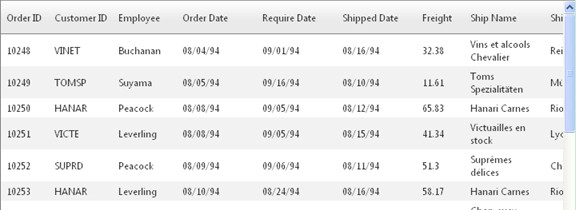 | 
ASP.NET AJAX UI Controls ASP.NET AJAX Chart UI Control ASP.NET AJAX Grid UI Control OverviewGetting StartedGrid Columns ElementsTypesHeadersGrid Rows ItemsCommand ItemResizingReorderingSortingPaging Pager ItemDo PagingScrolling Do Scrolling Scroll ShowingVirtual ScrollingGrouping Do GroupingGroup ExpressionsGroup ElementFiltering Do FilteringFiltering ExpressionSelecting Selecting RowsExportingOperating Edit ModeEdit RecordsValidationData BindingGrid Style |