Listview is an outstanding and easy to use UI library control for ASP.NET AJAX application. In this guiding page, we will present you with some of the basic steps to integrate Kettic ListView control to your ASP.NET UI project. In general we will go through the following procedures to get it started.
Once this Kettic ListView control is integrated into your program, you can find it so easy to customize your listview in a variety of ways, for which we have also provided detailed guidance respectively. For example, you can:
Create An ASP.NET Web Application
In this section, we will create an ASP.NET web site first so that web developers can add and integrate listview library component to your program. Please view detailed steps below.
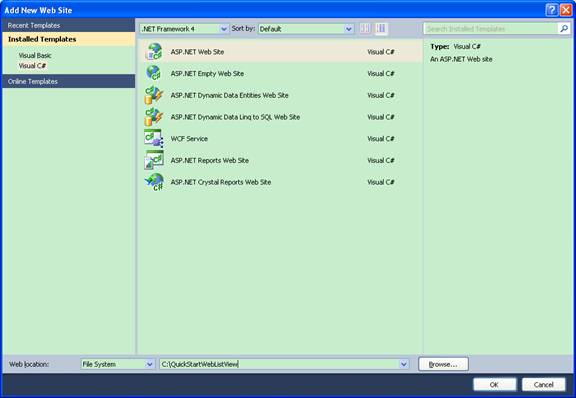 Add ListView Control to Web Page
In this section, we will simply add an AjaxPanel to your web page, and then add a listview control to the AjaxPanel. Only after this step is carried out can you proceed further with any customization and all.
Customize ListView Properties
Now we are almost there! In this section, we will customize your listview further by data binding it to SQL data source and then add paging for it. Follow the steps below to learn how to do that. And of course, you can always add further customization by setting related properties!
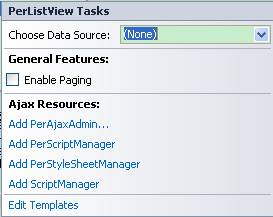 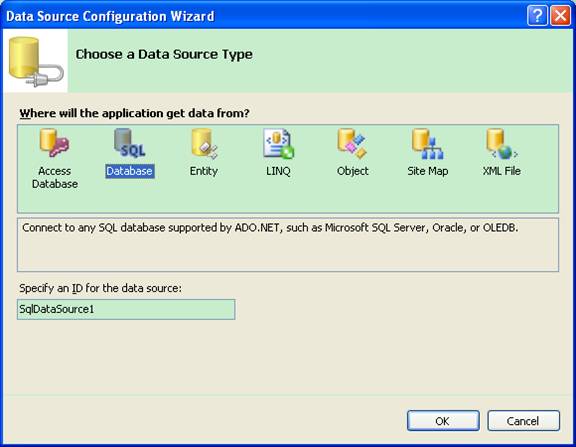 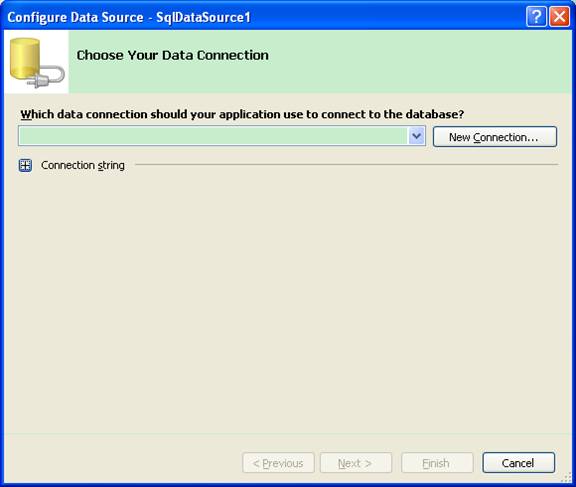 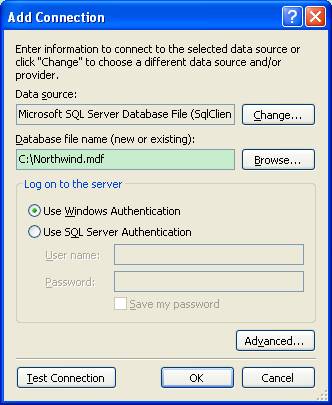 | 
ASP.NET AJAX UI Controls ASP.NET AJAX Chart UI Control ASP.NET AJAX Grid UI Control ASP.NET AJAX Barcode UI Control ASP.NET AJAX Button UI Control ASP.NET AJAX Calendar UI Control ASP.NET AJAX NavigationBar UI Control ASP.NET AJAX Captcha UI Control ASP.NET AJAX Color Editor UI Control ASP.NET AJAX ComboBox UI Control ASP.NET AJAX DataPager UI Control ASP.NET AJAX Dock UI Control ASP.NET AJAX DropDownList UI Control ASP.NET AJAX DropDownTree UI Control ASP.NET AJAX HtmlEditor UI Control ASP.NET AJAX FileManager UI Control ASP.NET AJAX Filter UI Control ASP.NET AJAX Input UI Control ASP.NET AJAX ListBox UI Control ASP.NET AJAX ListView UI Control OverviewGetting Started TemplatesFeatures PagingSortingSelectingGroupingFilteringData Binding DataSource DataASP.NET AJAX ToolBar UI Control ASP.NET AJAX TabControl UI Control ASP.NET AJAX Menu UI Control ASP.NET AJAX ToolTip UI Control |