Using Kettic Filter component for ASP.NET AJAX, developers can easily construct or build a strongly typed filter expression. Additionally, the created expressions can be loaded for future use, such as querying data from a data source control or being applied to another control that supports filtering.
Generally speaking, the filter control can allow you to easily input expressions for filtering criteria as well as starting a new filtering group, which offers the option to select one of the four key words: And, Or, NotAnd, NotOr). In this section, we will provide you with a step by step user guide to help you get started with Kettic Filter control integration and customization. Please read along to learn more.
Create an ASP.NET Web Site
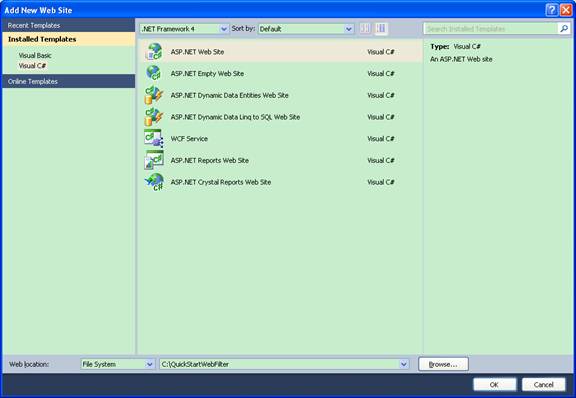 Add Filter Control to Page
Custom Filter Properties
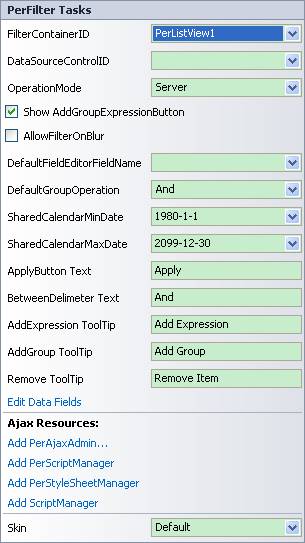 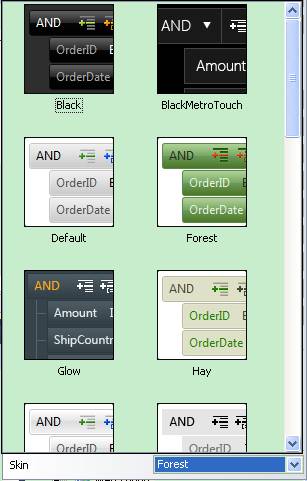 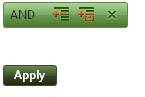 | 
ASP.NET AJAX UI Controls ASP.NET AJAX Chart UI Control ASP.NET AJAX Grid UI Control ASP.NET AJAX Barcode UI Control ASP.NET AJAX Button UI Control ASP.NET AJAX Calendar UI Control ASP.NET AJAX NavigationBar UI Control ASP.NET AJAX Captcha UI Control ASP.NET AJAX Color Editor UI Control ASP.NET AJAX ComboBox UI Control ASP.NET AJAX DataPager UI Control ASP.NET AJAX Dock UI Control ASP.NET AJAX DropDownList UI Control ASP.NET AJAX DropDownTree UI Control ASP.NET AJAX HtmlEditor UI Control ASP.NET AJAX FileManager UI Control ASP.NET AJAX Filter UI Control OverviewGetting Started ExpressionsField EditorsClient Prpgramming Filter EventASP.NET AJAX Input UI Control ASP.NET AJAX ListBox UI Control ASP.NET AJAX ListView UI Control ASP.NET AJAX ToolBar UI Control ASP.NET AJAX TabControl UI Control ASP.NET AJAX Menu UI Control ASP.NET AJAX ToolTip UI Control |