Audio code is one of the prominent features of KT.UI Captcha Control. To enable this useful and interesting functionality, users just need to set the CaptchaImage-EnableCaptchaAudio property as true. Once this property is fired, it will cause a link button that retrieves the audio code, displayed below the CaptchaImage.
With the mature captcha component of KT.UI for ASP.NET AJAX, users have full options to enable any random background noise for the generated audio code in order to improve the control's security and this functionality can be used by setting the property CaptchaImage-EnableAudioNoise to true. How to Generate the Audio Code
KT.UI offers reliable system speech namespace to be used to create and generate random audio code. In order for the Captcha to be able to output an audio file the web application must be run in a full trust environment. Technically the application should run as a user account that has permissions to call the code speech system on the server.
Before the web application can generate audio code, the audio file needs to be generated by concatenation of ".wav" files that correspond to the specific character from the text code. Users can use a different location for the audio files that can be used by setting the directory path to PerCaptcha's CaptchaImage - AudioFilesPath property. And in order to make the control always generate the audio code by concatenating the ".wav" files, please set the CaptchaImage-UseAudioFiles property to false. How to Configure PerCaptcha to Generate Audio Code
Users can refer to following detailed guides to generate and configure audio code by using PerCaptcha control within Visual Studio ASP.NET application, and please note that, our PerCaptcha Control can be well integrated within Visual Studio 2010, 2012 or any greater version.
Following demo ASPX codes are for setting the CaptchaImage.EnableCaptchaAudio property as true.
Now, PerCaptcha validates the input like the screenshot below after you press F5 to run the application. 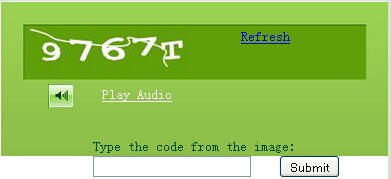 | 
ASP.NET AJAX UI Controls ASP.NET AJAX Chart UI Control ASP.NET AJAX Grid UI Control ASP.NET AJAX Barcode UI Control ASP.NET AJAX Button UI Control ASP.NET AJAX Calendar UI Control ASP.NET AJAX NavigationBar UI Control ASP.NET AJAX Captcha UI Control OverviewGetting StartedFeatures Using Audio Code TextBox and LabelServer Programming Captcha EventASP.NET AJAX Color Editor UI Control ASP.NET AJAX ComboBox UI Control ASP.NET AJAX DataPager UI Control ASP.NET AJAX Dock UI Control ASP.NET AJAX DropDownList UI Control ASP.NET AJAX DropDownTree UI Control ASP.NET AJAX HtmlEditor UI Control ASP.NET AJAX FileManager UI Control ASP.NET AJAX Filter UI Control ASP.NET AJAX Input UI Control ASP.NET AJAX ListBox UI Control ASP.NET AJAX ListView UI Control ASP.NET AJAX ToolBar UI Control ASP.NET AJAX TabControl UI Control ASP.NET AJAX Menu UI Control ASP.NET AJAX ToolTip UI Control |