Nowadays, the interaction between web browser, web server and database has been increasingly important for any business system. To help users have an easy access to database with the navigationbar in web pages, the PerNavigationBar control adds the data binding feature. The data binding functions allow users to easily bind navigationbar to several data types, like sql database, access database, XML file, ObjectDataSource and LinqDataSource.
And from this online tutorial, you will find detailed programming guidance on how to bind navigation bar to object-based database in ASP.NET web application. How to Bind NavigationBar to Object-based Data Source
In this part, we mainly list the two essential steps that are involved in the navigationbar databinding application.
1. With following sample C# code, you can easily add the object list that needs to be bound to navigationbar. public class SiteDataItem
2. Following C# code is used to add object database to target navigationbar. protected void Page_Load(object sender, EventArgs e)
Here we attach an image which represents the result of above C# programming navigationbar to object-based data source data binding application. 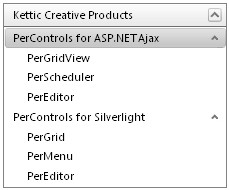
Note: In order to let you run the PerNavigationBar control successfully in your web application, please make sure that your ASP.NET web application has installed NET Framework 3.5 or above versions and that you have installed all the necessary dlls from our ASP.NET AJAX SDK into your ASP.NET web application. Related NavigationBar Data Binding Tutorials
Apart from the function to bind navigationbar to the object based data source, the PerNavigationBar Control also allows users to bind the navigationbar to other data types, like | 
ASP.NET AJAX UI Controls ASP.NET AJAX Chart UI Control ASP.NET AJAX Grid UI Control ASP.NET AJAX Barcode UI Control ASP.NET AJAX Button UI Control ASP.NET AJAX Calendar UI Control ASP.NET AJAX NavigationBar UI Control OverviewGetting StartedElementsTemplatesFeaturesData Binding ObjectDataSource Data Database DataXML DataClient Prpgramming Item EventServer Programming Item EventASP.NET AJAX Captcha UI Control ASP.NET AJAX Color Editor UI Control ASP.NET AJAX ComboBox UI Control ASP.NET AJAX DataPager UI Control ASP.NET AJAX Dock UI Control ASP.NET AJAX DropDownList UI Control ASP.NET AJAX DropDownTree UI Control ASP.NET AJAX HtmlEditor UI Control ASP.NET AJAX FileManager UI Control ASP.NET AJAX Filter UI Control ASP.NET AJAX Input UI Control ASP.NET AJAX ListBox UI Control ASP.NET AJAX ListView UI Control ASP.NET AJAX ToolBar UI Control ASP.NET AJAX TabControl UI Control ASP.NET AJAX Menu UI Control ASP.NET AJAX ToolTip UI Control |