Information to Navigation Bar Appearance
The appearance of navigation bar directly determines its feel and look. To help users customize the appearance of navigation in the most direct and flexible way, the PerNavigationBar control not only offers lots of properties to tailor the layout and feel of the navigation bar but also allows users to add images to the items on the navigation bar. And the appearance of items on the navigation bar can be also designed by setting proper CSS class.
In this article, we will mainly talk about the way to change the appearance of navigation bar via adding images to items on the bar. Adding Images to Items
The PerNavigationBar control offers various properties to help users add images to navigation bar items in their designed way for changing the appearance of the navigation bar.
Here we list the properties that you can use when adding images to navigation bar items.
Here we attach a programming example to show you how use above mentioned properties to add images to navigation bar. In this sample, the ImageUrl and ExpandedImageUrl properties are used. The original image is red and it will be changed to blue image when the RootItem is expanded (showing its child items).
Note: please make sure that your ASP.NET web application has installed NET Framework 3.5 or above versions and that you have installed all the necessary dlls from our ASP.NET AJAX SDK into your ASP.NET web application. <kettic:PerNavigationBar ID="PerNavigationBar1" Skin="Black" runat="server"
Here we attach an image which shows the result of above programming example here. 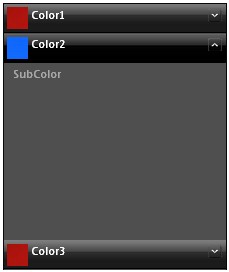 Related Tutorial for Navigation Bar Style
If you want to know how to change the skin style of Navigation Bar programmatically, you can visit this Skin Style of Navigation Bar. | 
ASP.NET AJAX UI Controls ASP.NET AJAX Chart UI Control ASP.NET AJAX Grid UI Control ASP.NET AJAX Barcode UI Control ASP.NET AJAX Button UI Control ASP.NET AJAX Calendar UI Control ASP.NET AJAX NavigationBar UI Control OverviewGetting StartedElementsTemplatesFeaturesData Binding ObjectDataSource DataDatabase DataXML DataClient Prpgramming Item EventServer Programming Item EventASP.NET AJAX Captcha UI Control ASP.NET AJAX Color Editor UI Control ASP.NET AJAX ComboBox UI Control ASP.NET AJAX DataPager UI Control ASP.NET AJAX Dock UI Control ASP.NET AJAX DropDownList UI Control ASP.NET AJAX DropDownTree UI Control ASP.NET AJAX HtmlEditor UI Control ASP.NET AJAX FileManager UI Control ASP.NET AJAX Filter UI Control ASP.NET AJAX Input UI Control ASP.NET AJAX ListBox UI Control ASP.NET AJAX ListView UI Control ASP.NET AJAX ToolBar UI Control ASP.NET AJAX TabControl UI Control ASP.NET AJAX Menu UI Control ASP.NET AJAX ToolTip UI Control |