In this tutorial, we will provide you with some detailed introduction for the settings of this file manger control, and will mainly focus on the uploading settings, file presentation style, and some other functions which you might find helpful for your file management. Uploading Settings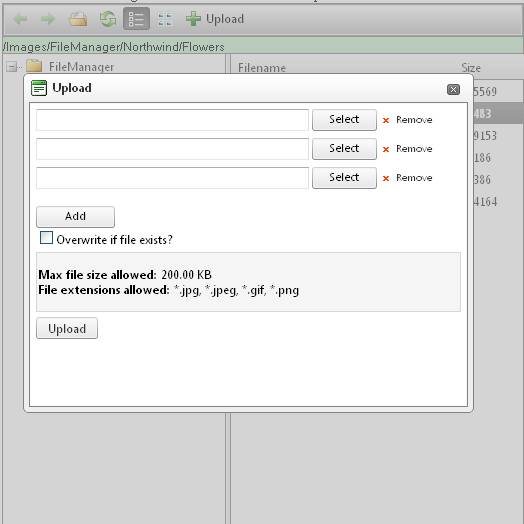
From the demo screenshot above, you can easily see the basic settings for this uploading interface. Please take a look at the list below and get to know each of them.
Here is a corresponding demo with C# codes: FileExplorer1.Configuration.SearchPatterns = new string[] { "*.jpg", "*.jpeg", "*.gif", "*.png" }; File Presentation
Right now we provide two options for users to view the files. If you click GridView button, the files will be presented as list, as demonstrated in the demo screenshot below: 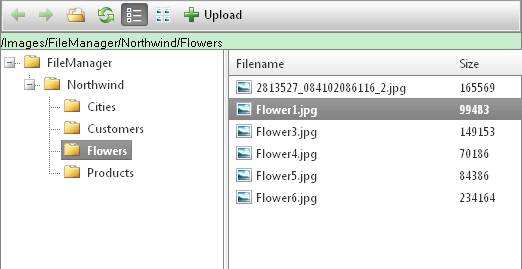
On the other hand, if you click the Thumbnail button, all the files will be presented as thumbnails, just like this: 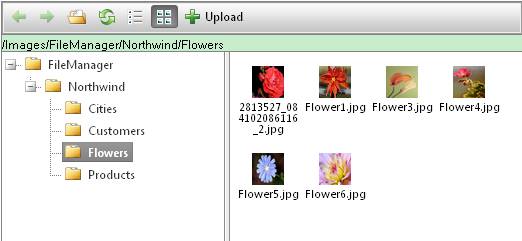 More Settings
Besides the functions introduced above, Kettic File Manager also provide some other functions to help you with the explorer setting, and they are listed as below:
Hereâs how it looks when all of the three properties above are set to true: 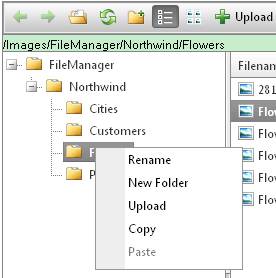
And this is how it would look like when all the three functions are set to false: 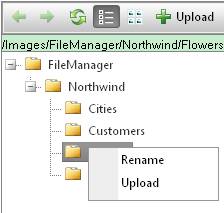
From the sample screenshot we can see clearly that the three properties are also supported by mouse right click. | 
ASP.NET AJAX UI Controls ASP.NET AJAX Chart UI Control ASP.NET AJAX Grid UI Control ASP.NET AJAX Barcode UI Control ASP.NET AJAX Button UI Control ASP.NET AJAX Calendar UI Control ASP.NET AJAX NavigationBar UI Control ASP.NET AJAX Captcha UI Control ASP.NET AJAX Color Editor UI Control ASP.NET AJAX ComboBox UI Control ASP.NET AJAX DataPager UI Control ASP.NET AJAX Dock UI Control ASP.NET AJAX DropDownList UI Control ASP.NET AJAX DropDownTree UI Control ASP.NET AJAX HtmlEditor UI Control ASP.NET AJAX FileManager UI Control OverviewGetting StartedFeatures FilteringEdit Settings Style SkinsClient Prpgramming FileManager EventASP.NET AJAX Filter UI Control ASP.NET AJAX Input UI Control ASP.NET AJAX ListBox UI Control ASP.NET AJAX ListView UI Control ASP.NET AJAX ToolBar UI Control ASP.NET AJAX TabControl UI Control ASP.NET AJAX Menu UI Control ASP.NET AJAX ToolTip UI Control |