Information to ComboBox Auto-complete Feature
The auto-complete feature is a client-side function that is supported by the asp.net ComboBox Control. With auto-complete feature, the combobox will automatically complete and display the first matching item after end-users types some text string in the input area. And the displaying text that is not entered by users will be highlighted. Besides, if you want to display several items in the input area of the web combobox, you can use the AutoCompleteSeparator property of the ComboBox Control which enables users to show several items in the input area with self-defined separator.
And from this online tutorial, we will help you add the auto-complete function into combobox using ASP.NET AJAX with sample programming examples.
Before offering you the detailed sample codes for auto-completing the text in asp.net combobox, we need first illustrate one property called MarkFirstMatch. After setting this property to true, the combobox will automatically complete the text by displaying the first matching item. Thus, you have to set this property to true if you want to use the auto-complete feature in ASP.NET AJAX. Auto-complete Without a Separator
As is said above, set the MarkFirstMatch to true first. And in this section, we will use another property that this asp.net ComboBox Control has offered which is called AllowCustomText. This AllowCustomText property determines whether the user has the ability to input self-defined or custom text (text that is not contained in the combobox collection of items).
Case 1: Set the AllowCustomText property to false
Setting the AllowCustomText property to false means users are not allowed to enter the text that is beyond the items collection. Following sample code shows you how to auto-complete function in aspx web page by turning off the AllowCustomText function. <kettic:PerComboBox ID="PerComboBox1" runat="server"
And the image below is used to represent the result of above ASP.NET combobox auto-completing application. 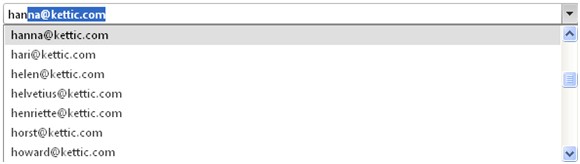
Case 2: Set the AllowCustomText property to true
On the contrast, the user is enabled to enter custom text in the combobox input area if developers set the AllowCustomText property to true.
In following example, we enter text "Type an E-mail" in the combobox input area programmatically, which is not contained in the default items collection. <kettic:PerComboBox ID="PerComboBox1" runat="server"
Similarly, the image below is used to represent the result of above ASP.NET combobox auto-completing application. 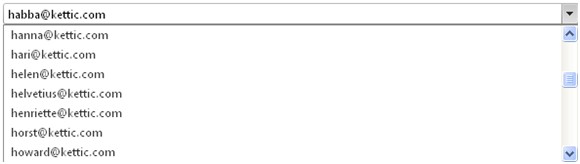 Auto-complete With a Separator
With the AutoCompleteSeparator property, users are allowed to input several items in the combobox input area and the items will be separated with defined separator.
Following sample code will guide you how to auto-complete the combobox with a separator. <kettic:PerComboBox ID="PerComboBox1" runat="server"
Following image shows the result of applying the combobox AutoCompleteSeparator property. 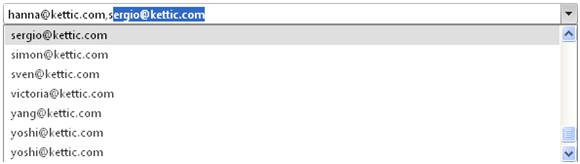 Other Recommended ComboBox Features
| 
ASP.NET AJAX UI Controls ASP.NET AJAX Chart UI Control ASP.NET AJAX Grid UI Control ASP.NET AJAX Barcode UI Control ASP.NET AJAX Button UI Control ASP.NET AJAX Calendar UI Control ASP.NET AJAX NavigationBar UI Control ASP.NET AJAX Captcha UI Control ASP.NET AJAX Color Editor UI Control ASP.NET AJAX ComboBox UI Control OverviewGetting StartedElementsFeatures FilteringValidationAutoComplete ChekBox SupportRender ModesLoad On DemandTemplates Item TemplateHeader and Footer TemplateData Binding ArrayList DataDataSource DataXML DataClient Prpgramming ComboBox EventServer Programming ComboBox EventASP.NET AJAX DataPager UI Control ASP.NET AJAX Dock UI Control ASP.NET AJAX DropDownList UI Control ASP.NET AJAX DropDownTree UI Control ASP.NET AJAX HtmlEditor UI Control ASP.NET AJAX FileManager UI Control ASP.NET AJAX Filter UI Control ASP.NET AJAX Input UI Control ASP.NET AJAX ListBox UI Control ASP.NET AJAX ListView UI Control ASP.NET AJAX ToolBar UI Control ASP.NET AJAX TabControl UI Control ASP.NET AJAX Menu UI Control ASP.NET AJAX ToolTip UI Control |