In order to help users achieve faster performance when there are lots of items in the combobox, the asp.net ComboBox Control offers the load-on-demand feature which enables the Control to load items when you display the drop-down list or when you type certain text in the input area. And this article will mainly talk about the load-on-demand mechanism on server side. Main Properties of Load-on-demand Feature
Here we list the main properties that will be used when applying the load on demand function in combobox.
How to Use Load-on-demand Function
In this part, coupled with sample programming codes, we will guide you to use the combobox load on demand feature using ASP.NET AJAX step by step.
Bind data from other data source to combobox <kettic:PerComboBox ID="PerComboBox1" runat="server"
Customize the attributes of load-on-demand feature <kettic:PerComboBox ID="PerComboBox1" runat="server"
With above two steps, the load-on-demand function is enabled in combobox. Following image shows the result of above combobox load on demand activating application. 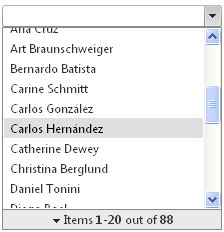 Other Recommended ComboBox Features
| 
ASP.NET AJAX UI Controls ASP.NET AJAX Chart UI Control ASP.NET AJAX Grid UI Control ASP.NET AJAX Barcode UI Control ASP.NET AJAX Button UI Control ASP.NET AJAX Calendar UI Control ASP.NET AJAX NavigationBar UI Control ASP.NET AJAX Captcha UI Control ASP.NET AJAX Color Editor UI Control ASP.NET AJAX ComboBox UI Control OverviewGetting StartedElementsFeatures FilteringValidationAutoCompleteChekBox SupportRender ModesLoad On Demand Templates Item TemplateHeader and Footer TemplateData Binding ArrayList DataDataSource DataXML DataClient Prpgramming ComboBox EventServer Programming ComboBox EventASP.NET AJAX DataPager UI Control ASP.NET AJAX Dock UI Control ASP.NET AJAX DropDownList UI Control ASP.NET AJAX DropDownTree UI Control ASP.NET AJAX HtmlEditor UI Control ASP.NET AJAX FileManager UI Control ASP.NET AJAX Filter UI Control ASP.NET AJAX Input UI Control ASP.NET AJAX ListBox UI Control ASP.NET AJAX ListView UI Control ASP.NET AJAX ToolBar UI Control ASP.NET AJAX TabControl UI Control ASP.NET AJAX Menu UI Control ASP.NET AJAX ToolTip UI Control |