The TimePicker of Kettic UI Calendar for ASP.NET AJAX library can be displayed as a popup that has a header area says "TimePicker" and three drop down columns of times that can be fully user-defined. TimePopupButton for ASP.NET AJAX
Following is the sample image for setting up a TimePopupButton - is in the right corner of the demo image. After clicking TimePopupButton, we can see the popup window for setting these timepicker properties: Visible, ImageUrl, Border, ToolTip, BackColor, etc. 
And usually, the asp.net calendar timepicker consists of two parts: TimeView and DateInput. DateInput is the former text box, and timeview is a popup window after we click TimePopupButton. TimeView for ASP.NET AJAX
DateInput for ASP.NET AJAX
Position of Popuping Timeview for ASP.NET AJAX
PopupDirection: With the support of this property, users can freely move Timeview to these four directions: TopLeft, TopRight, BottomLeft and BottomRight.
Following demo ASP.NET codes are for setting TimePicker properties. If you want to find more sample C# codes on TimePicker setting, please go to the related tutorial.
Demo time picker image created by using above ASPX codes: 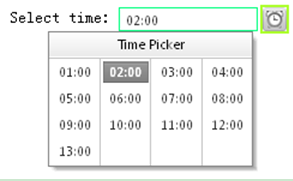 | 
ASP.NET AJAX UI Controls ASP.NET AJAX Chart UI Control ASP.NET AJAX Grid UI Control ASP.NET AJAX Barcode UI Control ASP.NET AJAX Button UI Control ASP.NET AJAX Calendar UI Control OverviewGetting StartedCalendar element TitleNavigation ControlsColumn and Row HeadersPickers TimePicker DatePickerDateTimePickerMonthYearPickerUsing shared Calendar/TimeViewFormatting ValuesTemplates Calendar Day TemplatesCalendar Header and Footer TemlatesFeatures Customizing the Day MatrixMulti-View ModeManaging DatesDate SelectionClient Prpgramming Calendar EventServer Programming Calendar EventPicker EventASP.NET AJAX NavigationBar UI Control ASP.NET AJAX Captcha UI Control ASP.NET AJAX Color Editor UI Control ASP.NET AJAX ComboBox UI Control ASP.NET AJAX DataPager UI Control ASP.NET AJAX Dock UI Control ASP.NET AJAX DropDownList UI Control ASP.NET AJAX DropDownTree UI Control ASP.NET AJAX HtmlEditor UI Control ASP.NET AJAX FileManager UI Control ASP.NET AJAX Filter UI Control ASP.NET AJAX Input UI Control ASP.NET AJAX ListBox UI Control ASP.NET AJAX ListView UI Control ASP.NET AJAX ToolBar UI Control ASP.NET AJAX TabControl UI Control ASP.NET AJAX Menu UI Control ASP.NET AJAX ToolTip UI Control |